MatrixSPA
(Updated 6/5/2014)
(Updated 6/5/2014)
Setting Up Your Matrix Custom Export
As many of you know, we are changing to Matrix and the old systems will no longer be available. This means we can no longer use AutoSPA and have to change to MatrixSPA.
Using a different spreadsheet is not a big deal, but Matrix does not allow shared export formats so you're going to have to create your own. No biggy: just follow the instructions below:
From the Matrix home page click on " My Matrix " in the top menu bar.
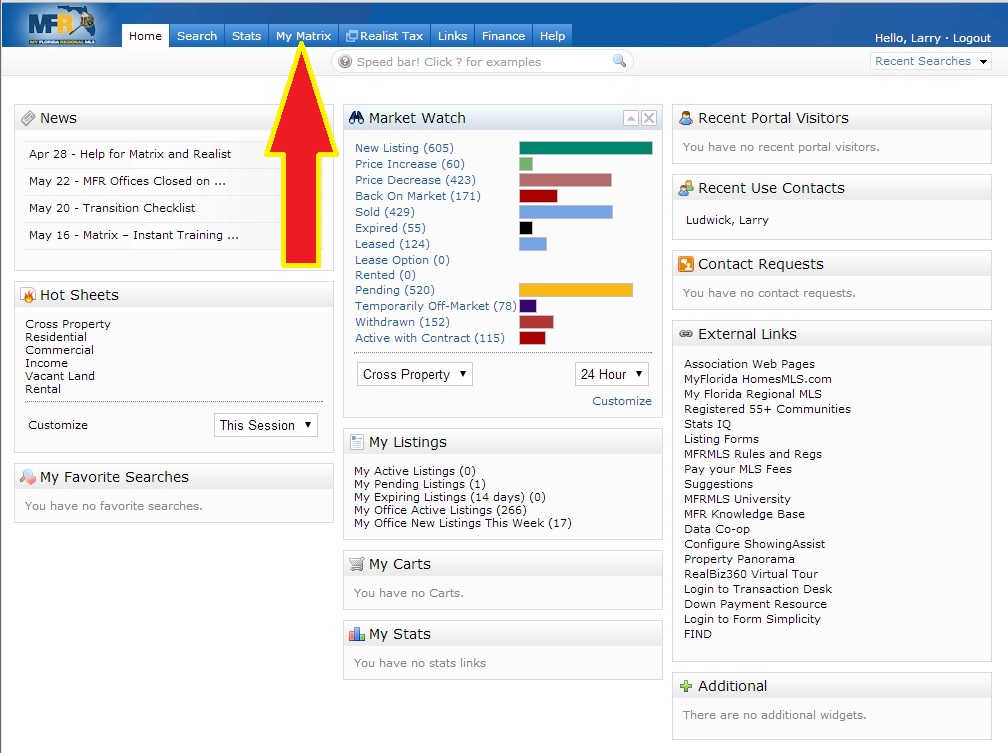
From the My Matrix pull-down menu click on " Settings ".
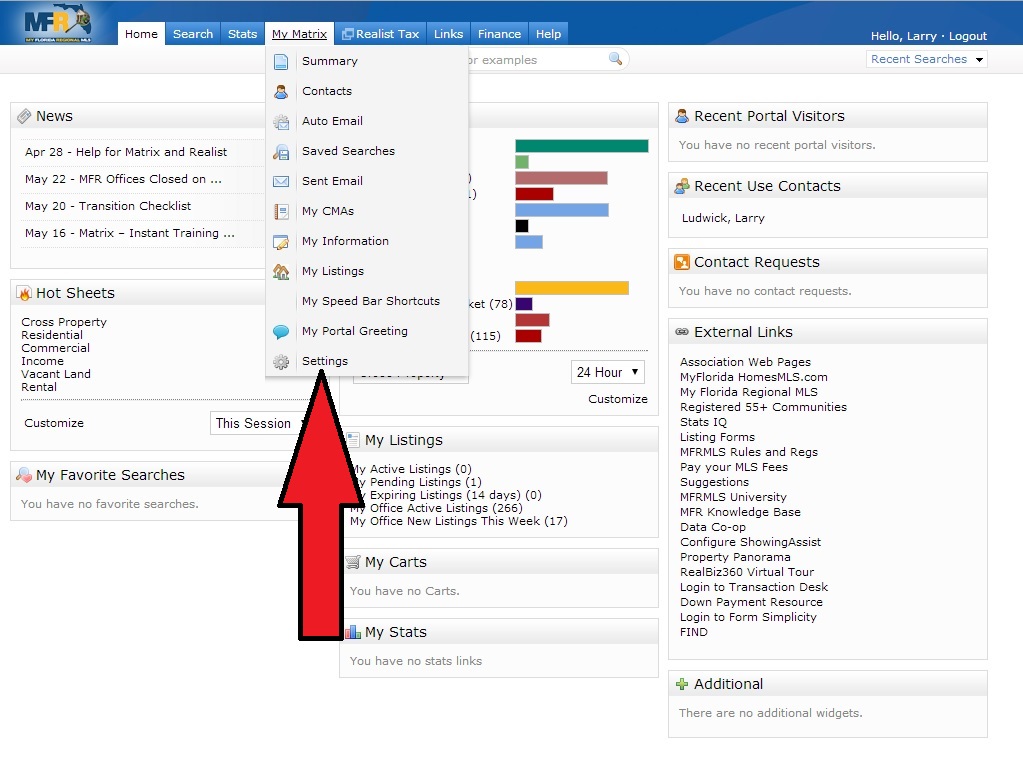
From the Settings page click on " Custom Exports ".
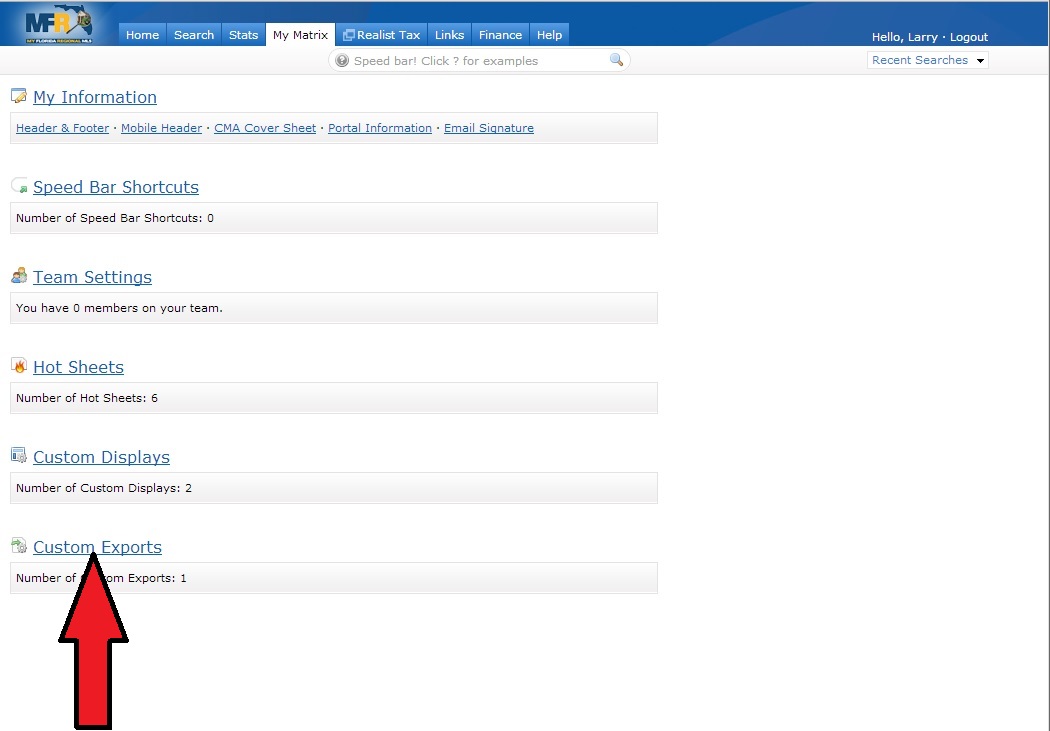
From the Manage Custom Exports page click on " Add Export ".
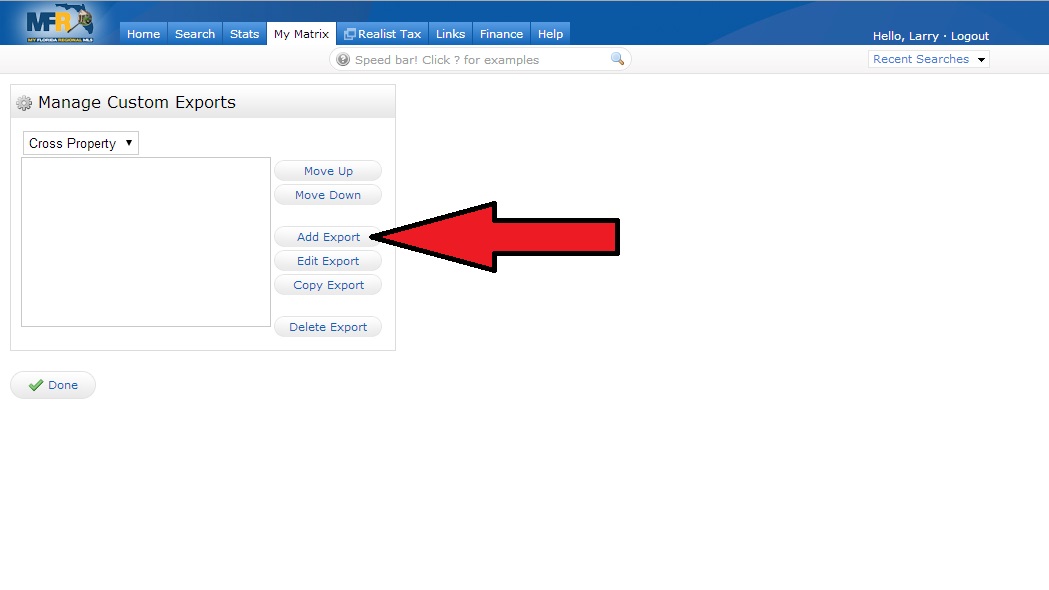
From the Set Export Definition page type "SPA Data" in the "Export Name" box and select the first field, which is "Status" and then click the "Add" button. You can use the Search box to easily find file names by typing in the first three or four letters of the name.
Then add the rest of the fields in the list below in the exact order as listed.
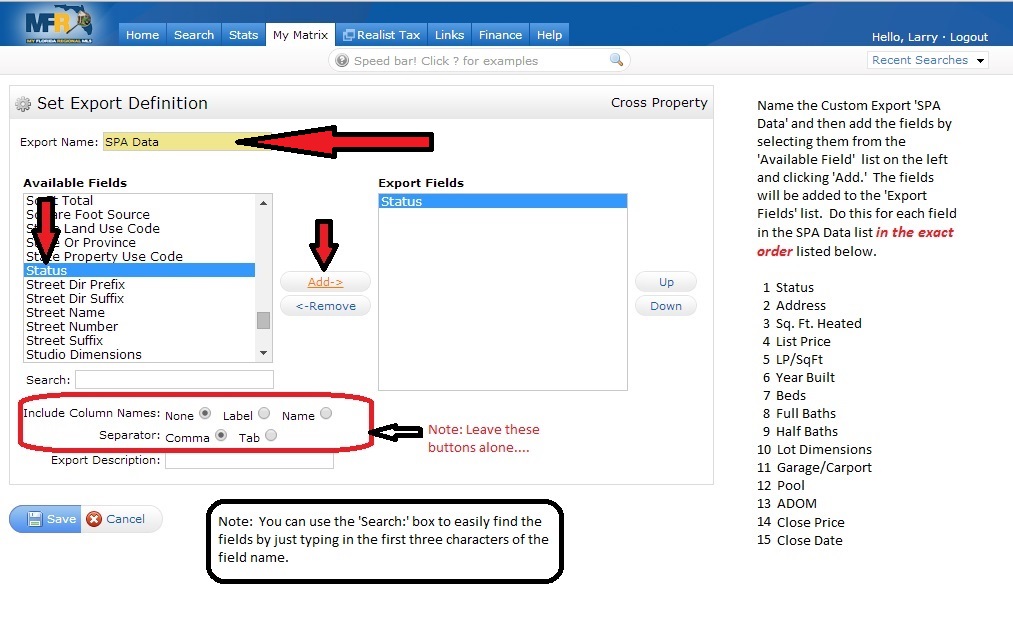
Once the list is complete and accurate click on "Save".
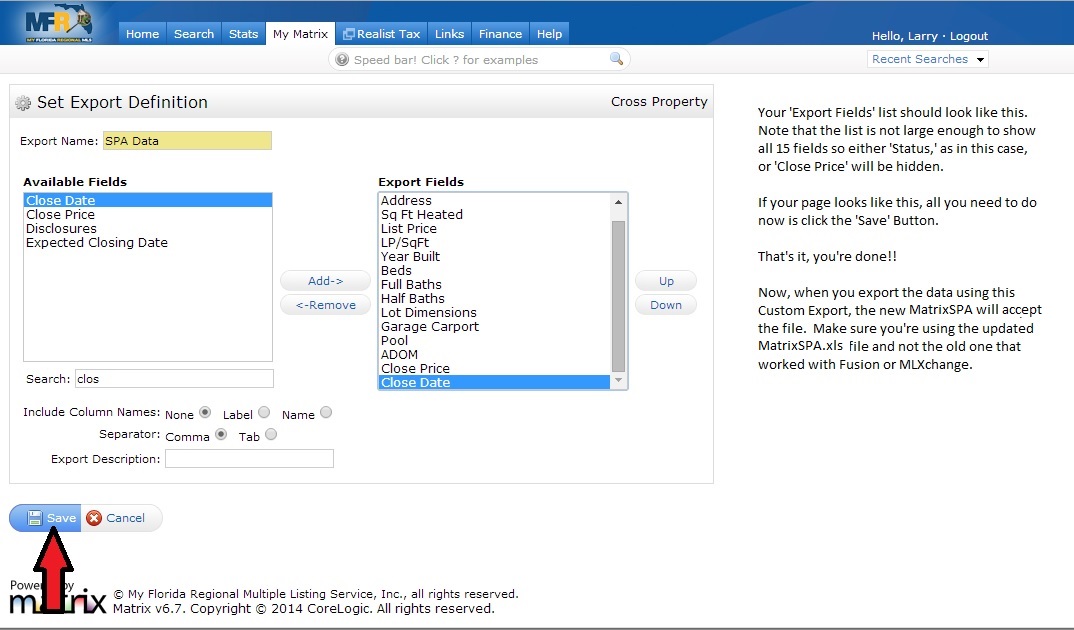
That's it!! You're Done!! Just to make sure, verify that you have the fields below in the order below. Other than that, you use MatrixSPA just the same as AutoSPA. Just export the data using your new SPA Data Custom Export format.
As a note; if you want to set up a special results page to help in selecting your fifteen comps, you can create a 'Custom Display' in exactly the same manner as creating a 'Custom Export.' For example, you might want to use the fifteen SPA Data fields, such as Status, Address, and the rest, and then add some columns such as Subdivision, Special Listing Type (so you can see short sales and REOs), as well as Waterfront and such.
If you need some help with how to use MatrixSPA just click on "USING MATRIXSPA" on the menu bar at the top.
Good luck, and I hope MatrixSPA will help you get more listings and more sales.
- Status
- Address
- Sq. Ft. Heated
- List Price
- LP/SqFt
- Year Built
- Beds
- Full Baths
- Half Baths
- Lot Dimensions
- Garage Carport
- Pool
- ADOM
- Close Price
- Close Date
That's all there is to it, now you're set to use the MatrixSPA spreadsheet.
As a bonus for changing over to Matrix, you can now set a date range for the expiration date as well
as the sold date. It works in Matrix. In addition, when you click the sold and expired checkboxes it
defaults to the past six months. Pretty sweet!