MatrixSPA
(Updated 6/5/2014)
(Updated 6/5/2014)
Using MatrixSPA
Using MatrixSPA is a snap.
The biggest change from the old AutoSPA is that with MatrixSPA you have the option of using Pending listings as a separate category, replacing Expireds.
The first thing you need to decide is if you're going to use Active and Pendings, Solds, and Expireds, or if you're going to eliminate the Expireds and use Actives, Solds, and Pendings as your three classes of comps. There is a checkbox on the yellow data input box that pops up. If you check it, MatrixSPA will use Pendings in the place of Expireds. If you do not check it, it will expect to see five Expireds and it will put any Pendings with the Actives.
This is your choice as to how you want to use the SPA. Most people will leave the box unchecked and use five Actives or Pendings, five Solds, and five Expireds. This is the way AutoSPA worked before, but many people requested the ability to use Pendings as a separate category. Now they, and you, have it.
Just go into Matrix and select your comps. Fifteen comps divided into three sections of five as described above.
Then Export the data for those fifteen selected listings into a file on your pc.
NOTE: You must use the SPA Data Custom Export you created earlier which will provide the data in the proper format.
For more information about setting up a SPA Data Custom Export, click on "Custom Export" on the Menu Bar at the top of the page.
Do not change anything. Do not open the file. When you export the file, don't worry about commas or tabs or anything else. Just use the defaults. Don't worry, be happy!☺☺
The only thing you need to worry about is where you put the file. I recommend creating a folder on your desktop named "SPA."
Export your data (5 Actives/Pendings, 5 Solds, and 5 Expireds or Pendings) into the SPA folder. Remember the name -- Matrix uses the name of the Custom Export which, if you followed the instructions, should be SPA Data.csv. Unfortunately, it uses this name every time you export data. It will, at least, append a number in parentheses, such as "SPA Data(2).csv. The solution to this is to give the file a unique name when you save it. Just go to the bottom of the Save dialog and change the name to one you like.
Now just go to the SPA folder and double-click on MatrixSPA.xls and the fun begins!
The program will ask you eleven questions. Think of it as a pop-quiz. "What's your name?", for example.
This gives the program the necessary information about the subject property to fill out the SPA. Once you have filled in the information requests, just hit the "Next" Button.
Now the OPEN FILE dialog box will appear.
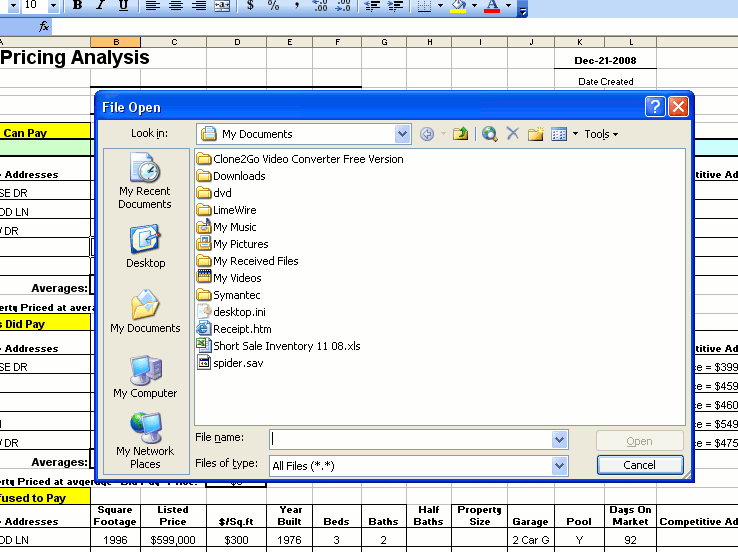
Use this dialog box as normal to find the file you exported from MLS and open it.
MatrixSPA will then read the data, fill it in the SPA, and save it in the SPA folder under a new name.
You can then edit it as normal. Complete the market absorption rate section and you're DONE!!!
IF YOU GET AN ERROR MESSAGE SAYING THE DATA ARE IN THE WRONG FORMAT YOU
HAVE EITHER NOT CREATED YOUR SPA DATA CUSTOM EXPORT PROPERLY IN MATRIX OR YOU FORGOT TO SELECT IT BEFORE EXPORTING
THE DATA.